The session page
The session page is the cockpit for the participants and the speaker. The participant can see the webcam (if shared) and presentation or desktop of the speaker. Also information about how to get audio can be found here. The speaker has full control over the session. Check this explained screenshot.
Which web browser
The session page runs on the latest technology supported by recent web browsers from Google Chrome, Firefox and Safari. Use Chrome if you want to share your desktop as a speaker. The first time you are invited to install the free plugin "NewTelco Desktopshare" from the Google Chrome store.
Microsoft Edge and Explorer are Not compatible.
Try it first
You can plan a test Teminar (maximum duration 10 minutes) without any charges. For this purpose you need a (free) account.
How to get to the sessie page
Login as speaker and select "Planned Teminars" in the menu. Than select the presentation-icon from the Teminar that you want to conduct.
If the session has not started yet
For future sessions alle information about the session will be displayed on the the session page: what is the subject, who is the speaker and when does it take place.
When the session is passed
For sessions in the past still the information about the session and the speaker are visible. And if the organizer requested so participants can request for a download link to the audio recording.
Session page structure
The session page consists of different windows each having specific purpose.
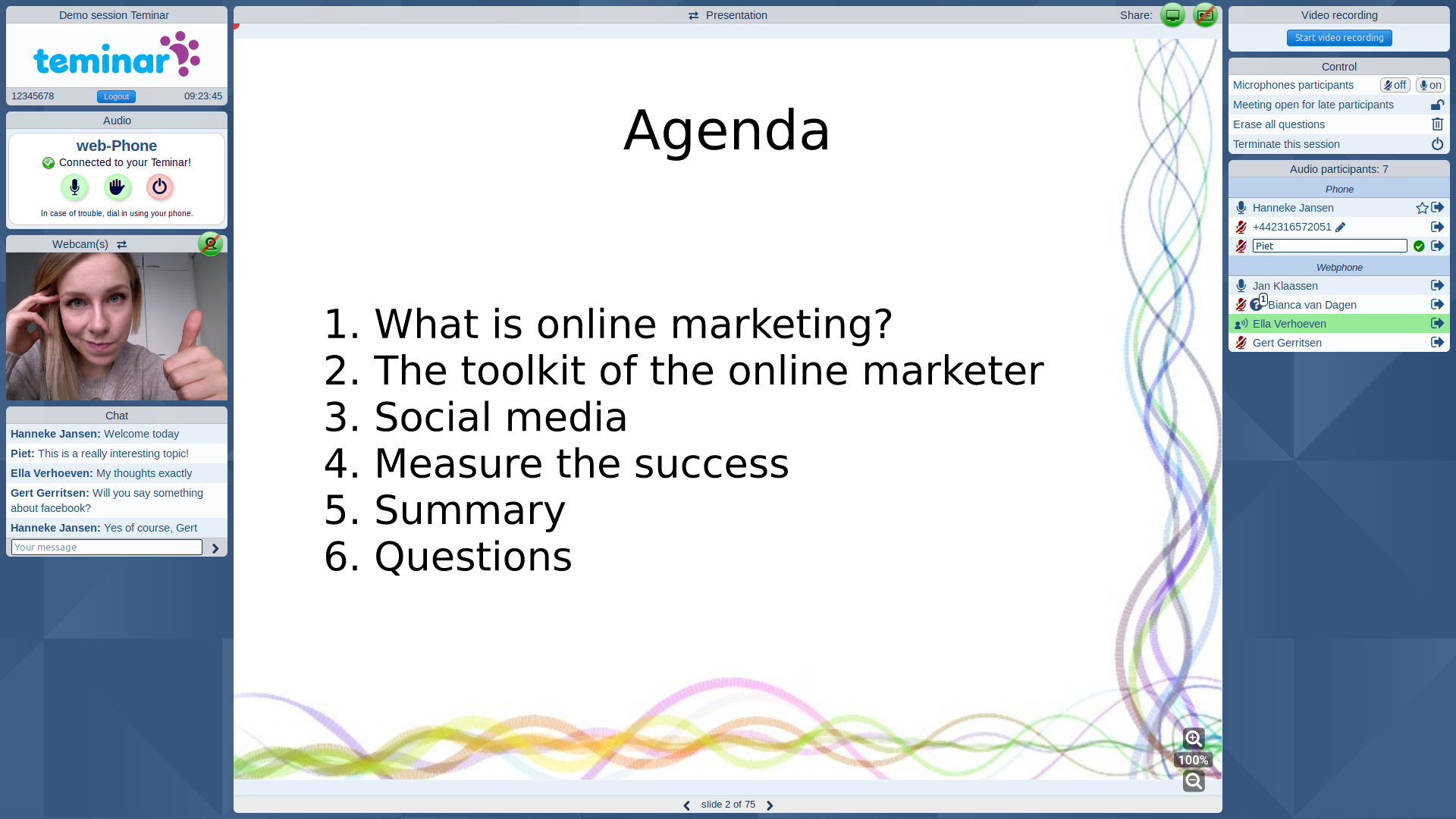
About the session
In this window you can find the title of the session, the participant access code, the time and a logout button.Audio
Here you see how to start audio and what options you have for listening and speaking. This example window shows an active web-Phone connection.Webcam
This window shows the speakers webcam. If shared of course. Simply press the green button to start or stop sharing. The browser may ask your permission to share your camera. If the screen is large enough this window can be exchanged with the presentation window by clicking the title bar of one of these windows.Presentation
This window can show three things: a presentation or desktop if shared or information about the session and the speaker. In case a presentation is shown also zoom buttons and next/previous slide buttons are visible. Please not that for presentations only the pdf-format is accepted.Control Panel
This window is for session control purposes and is only visible for the speaker who can:
- mute/unmute microphones of all participants at once
- turn on/off mute on arrival for new participants
- turn on/off access for new participants
- erase question from participants
- terminate the entire session
Video recording
Here you can start recording video. You may start and stop recording as often as you want. Afterwards you can download one file in which all fragments are merged.
Participants
As the previous this window is only available for the speaker. All participants that have dialled in are visible: either with a phone or with web-Phone. The name of a participant that speaks gets a green glow. Phone numbers can be edited for example into names.If a participant wants to ask a question a question mark appears before his name. The participant can indicate this by pressing one of the number keys of his phone.
Audio
You can listen/speak to Teminar with your phone or with you computer. In the Session page of your Teminar you can see the options for that specific session.
Use your phone...
Call one or the local access numbers of Teminar and only have the costs of a regular local call.
Or have yourself called by Teminar. The telephony costs are charged to the organizer. He or she determines if this is allowed for each session.
...or your computer/tablet
Web-phone allows you to call with your computer or tablet. This is free for the participant and for the organizer. Read more about web-Phone
Or if you want to listen only: Web-Cast
Web-Cast available for participants only since it is for listening only, not for speech. The audio is streamed to the computer or tablet of the participant. Web-Cast is free for everyone. Check if Web-Cast works on your system: